Doing stocktake is undoubtedly better together! Luckily, growyze makes it easy to invite your team and have them help to scan items without needing to add extra accounts.
Here’s how…
1. Log into your growyze account
Visit app.growyze.com and log in. Once logged in, select your profile from the top right-hand corner and select 'Company Settings'.
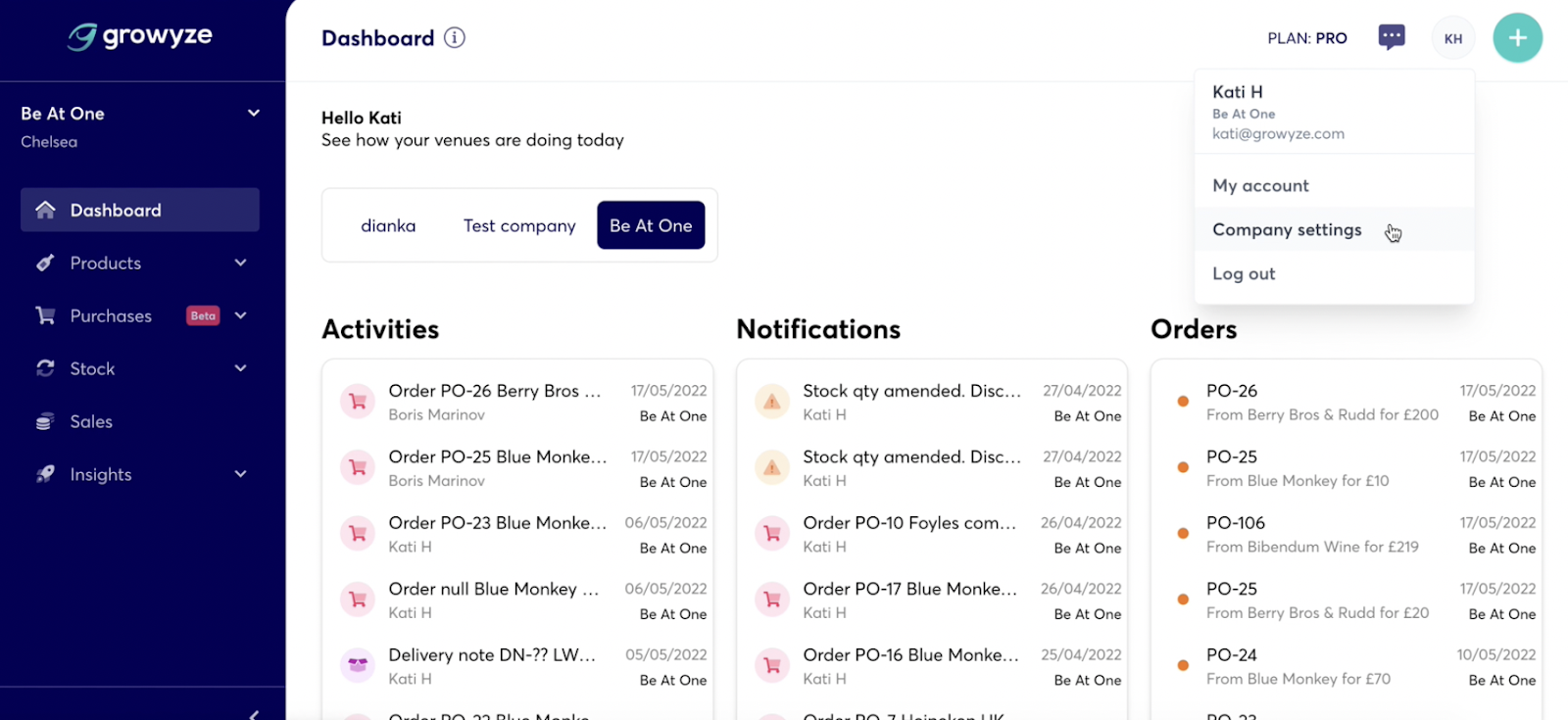
2. Invite team members
From here select 'Team' and choose 'Invite Team Member'.

You can now invite a new user to your growyze account by entering their email address and selecting 'Invite'. This will send an email invitation to the user.
The team member will then receive an email with a joining link. Once the user opens the link they will need to enter their name and a password, giving them access to your account.
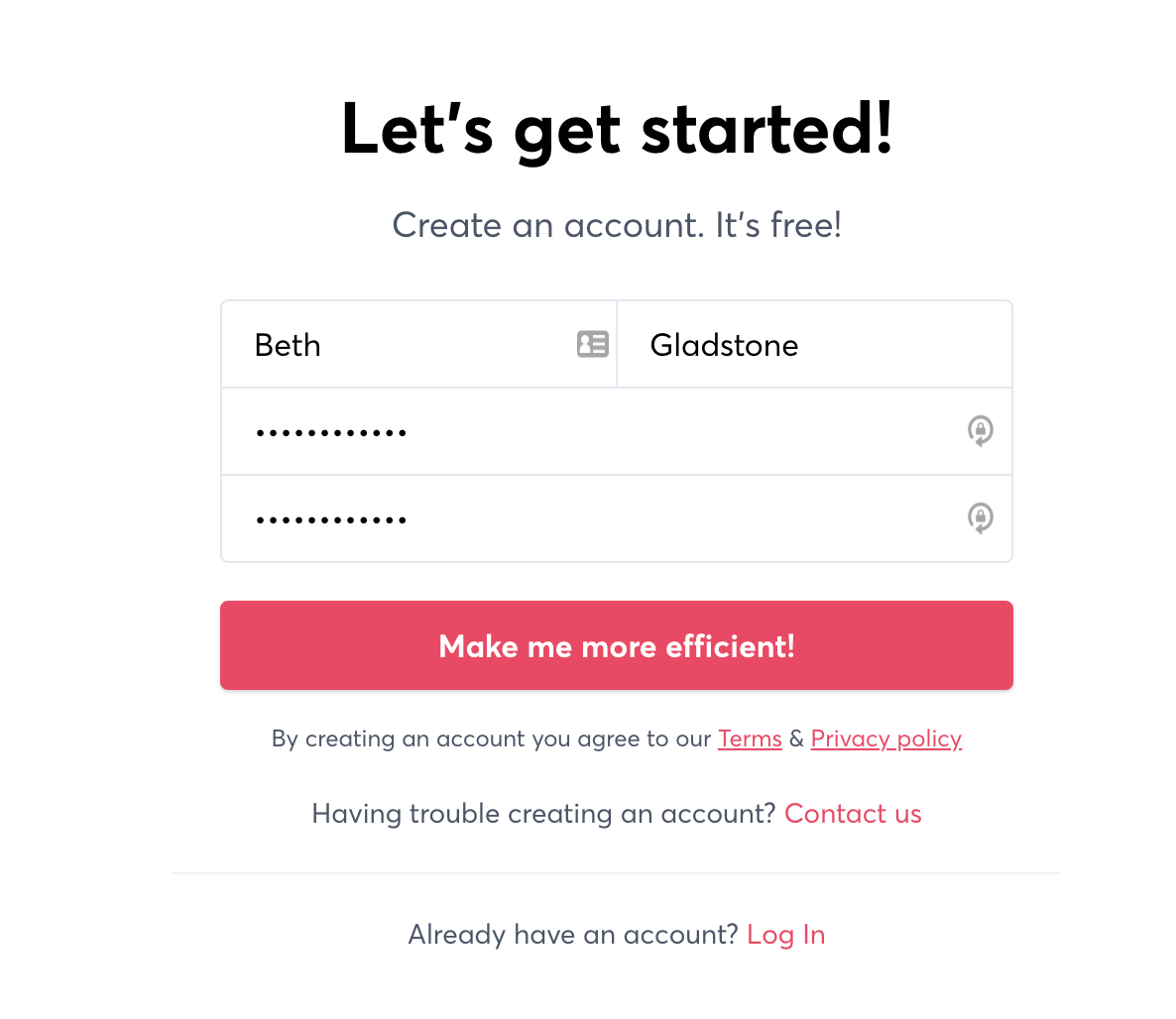
In the 'Team' panel you can also see which users have accepted the account invite using the 'Active' status column which will read 'Yes' or 'No'.
Once a team member has been added to the system you may now edit their permissions. To do so, click on the ‘Permissions’ button.

You have three main sectors of permissions ‘View’, ‘Edit’ and ‘Delete’. Each sector has the following permissions for your growyze account. You now have full control over your internal operations and can choose which of your team members have access to certain areas.
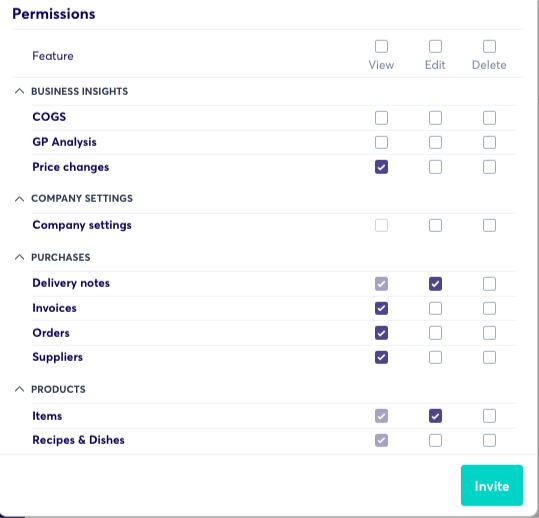
For further help using growyze contact us at support@growyze.com.




