In this guide we’ll cover how to assign permissions to team members with access to growyze.
Team members can be granted access to some, or all, growyze features.
For example you may want to keep the sales data inaccessible to certain members of the team, and with growyze you can do that.
1. Go to ‘Company settings’ -> ‘Team’
From the profile icon (top right) go to Company Settings -> Team
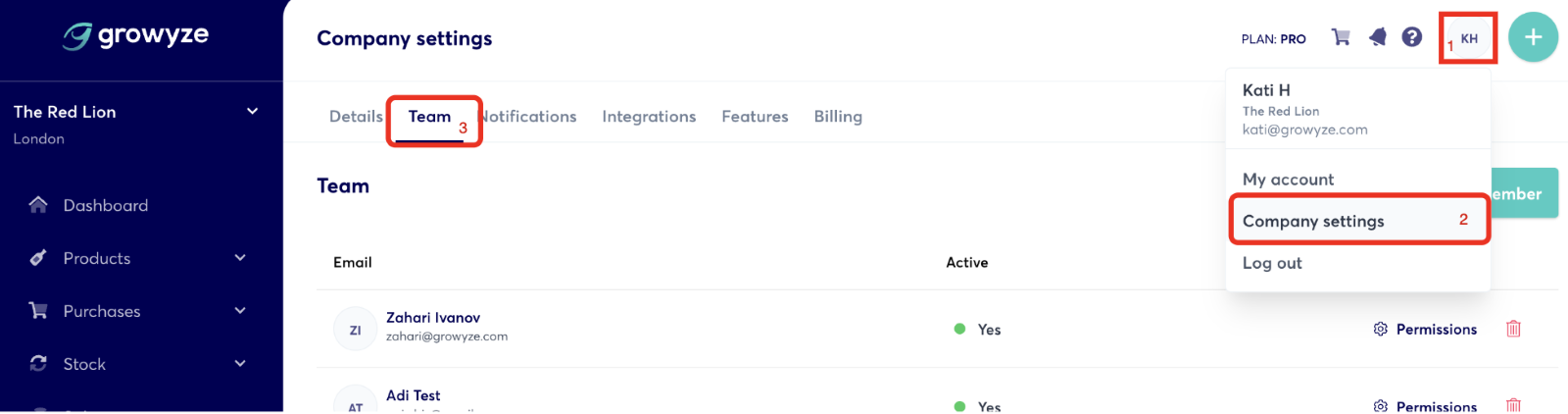
2. Assign / Edit User Permissions
Clicking on ‘Permissions’ next to the user allows you to give them view / edit / delete permissions for each feature within growyze. Should you wish to grant them All access, simply check View / Edit / Delete on the top row just opposite ‘Feature’
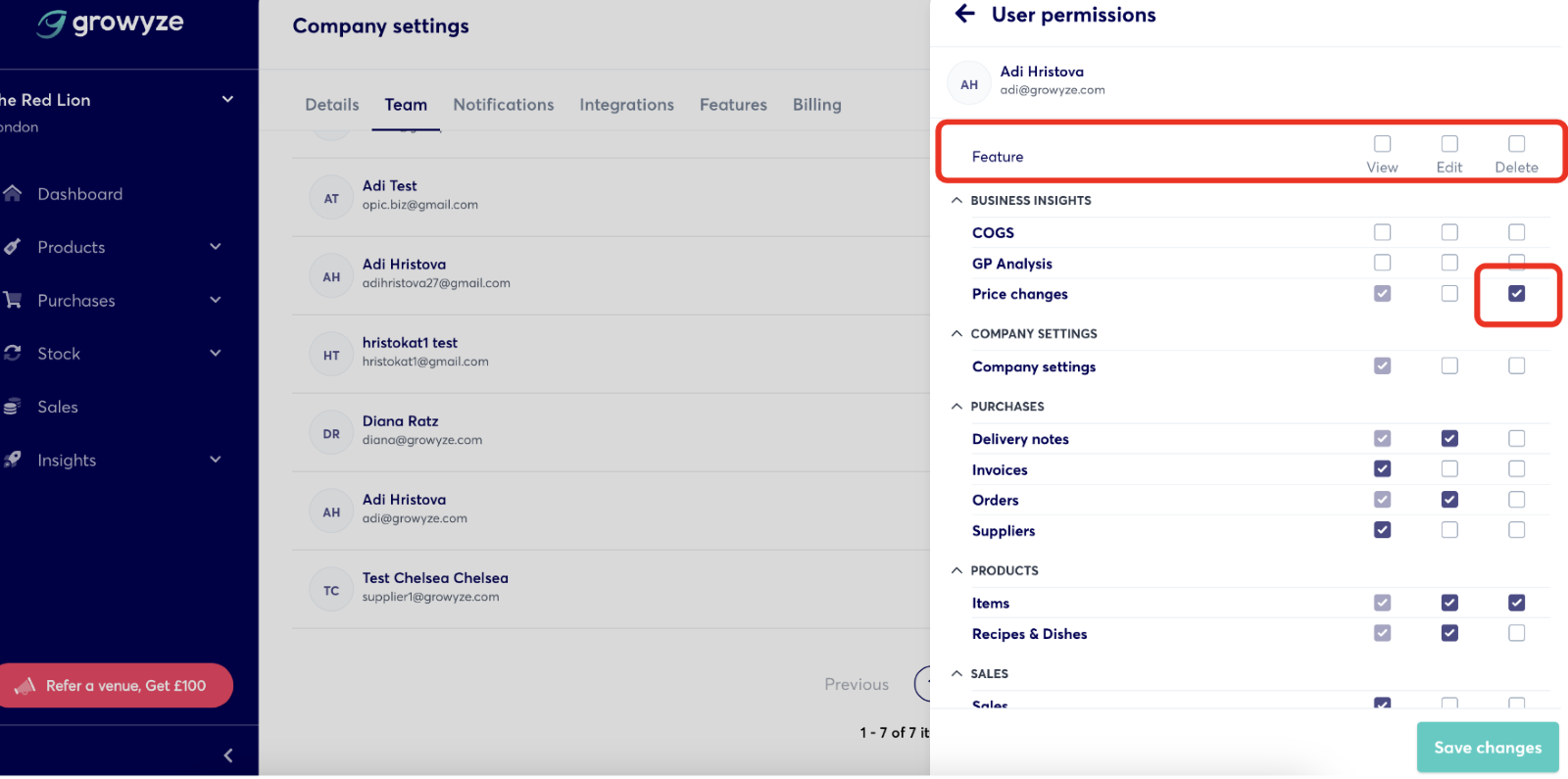
For further help using growyze contact us at support@growyze.com




