In this guide we’ll walk you through how to integrate your Square POS system with growyze so all of your sales and stock data lives in one place.
1. Open your company settings in growyze
Open your growyze account at app.growyze.com and log in. Once logged in, select your profile icon in the top right-hand corner and select ‘Company Settings’.
2. Set up your Square POS integration
Select ‘Integrations’ and here you’ll see the integration open for Square POS.
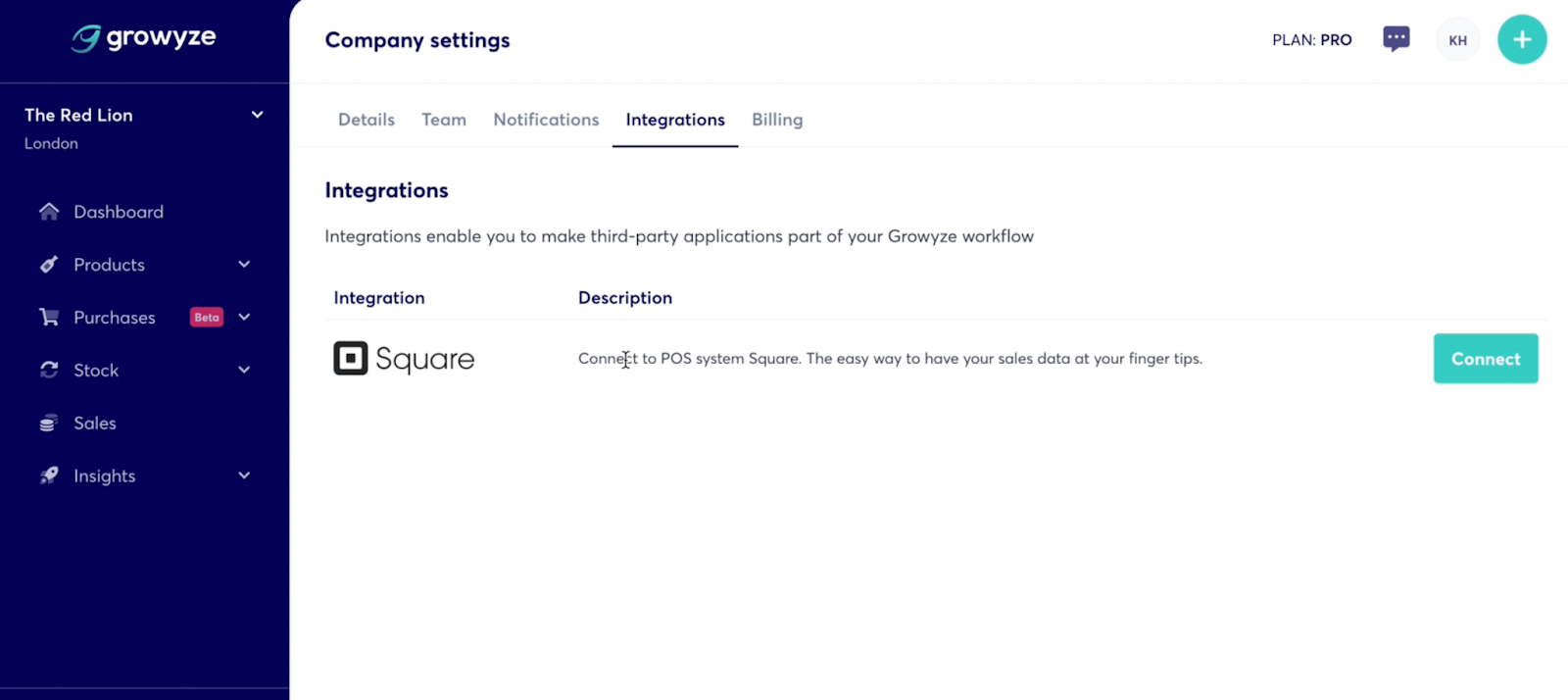
Select ‘Connect’ and this will redirect you to your Square sign-in page. Here you can enter your Square email address and password and click ‘Sign in’.
Once signed in you will be redirected back to growyze. Here you will see a list of options for the venues you have in Square.

Select the correct venue from the list and this will be connected to your growyze account. Once it’s connected you’ll see the green confirmation message letting you know your connection was successful.
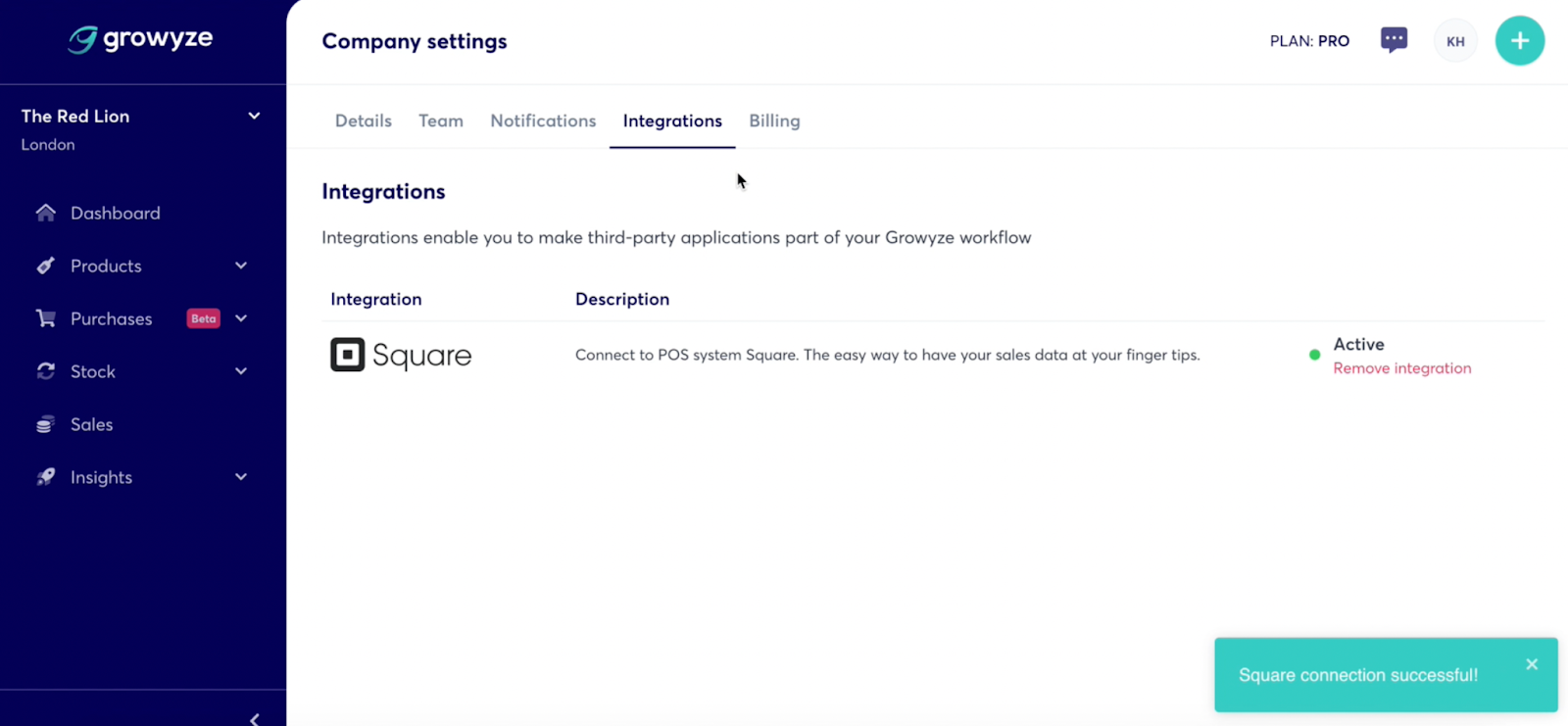
You can cancel the integration at any time using the ‘Remove integration’ button under the status.
For further help using growyze contact us at support@growyze.com




