Adding barcodes to products is super simple. You can add one or more barcodes to one product. These can be the barcode for the individual item, or the barcode for the case.
Follow these steps to add barcodes, using your mobile device:
1. Go to Products – Items
- Find the item you’d like to add the barcode to
- Click on the product, or edit
- Then click on the green ‘barcode’ icon
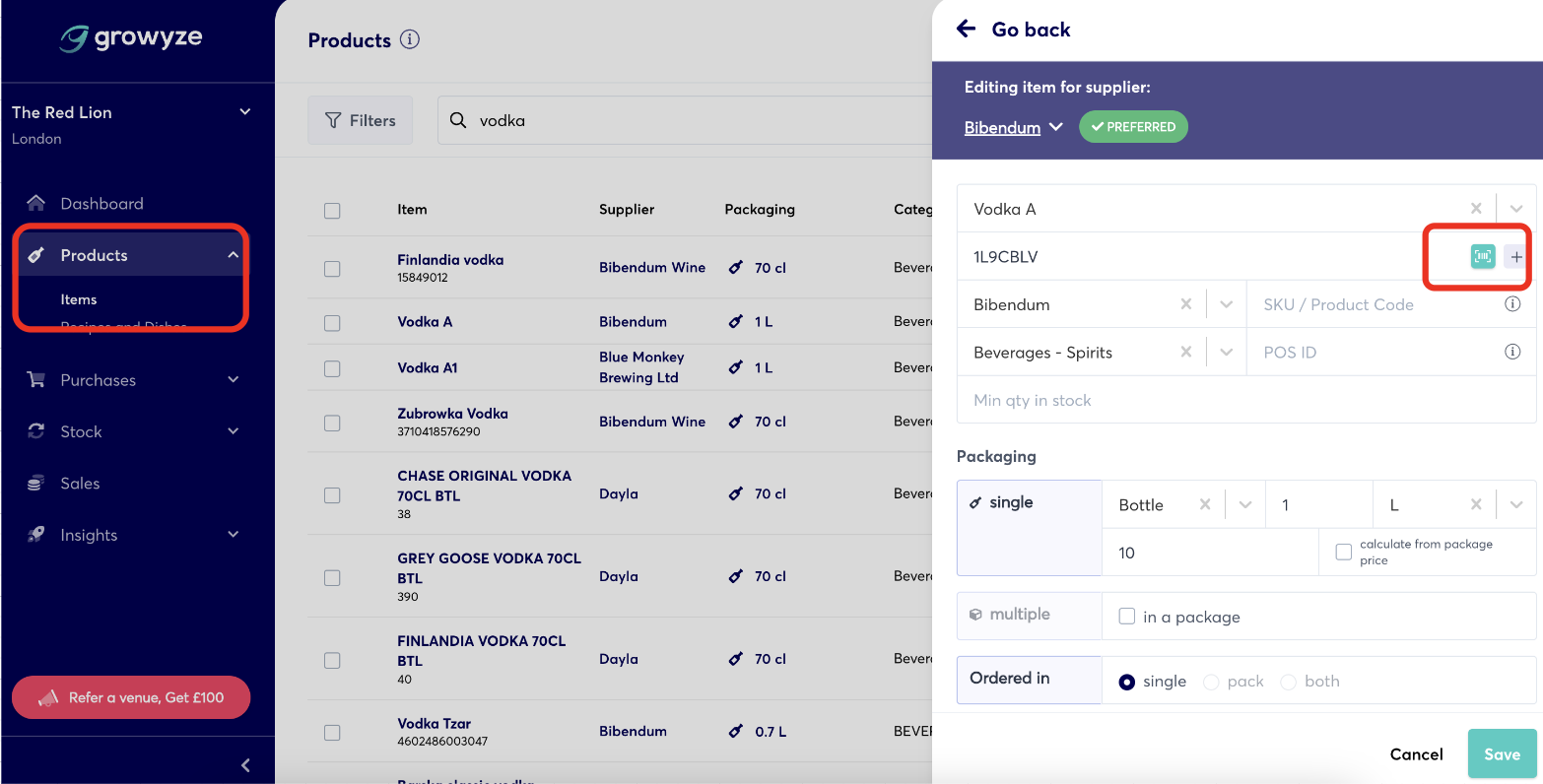
- The barcode scanner will open
2. Point the mobile device towards the barcode
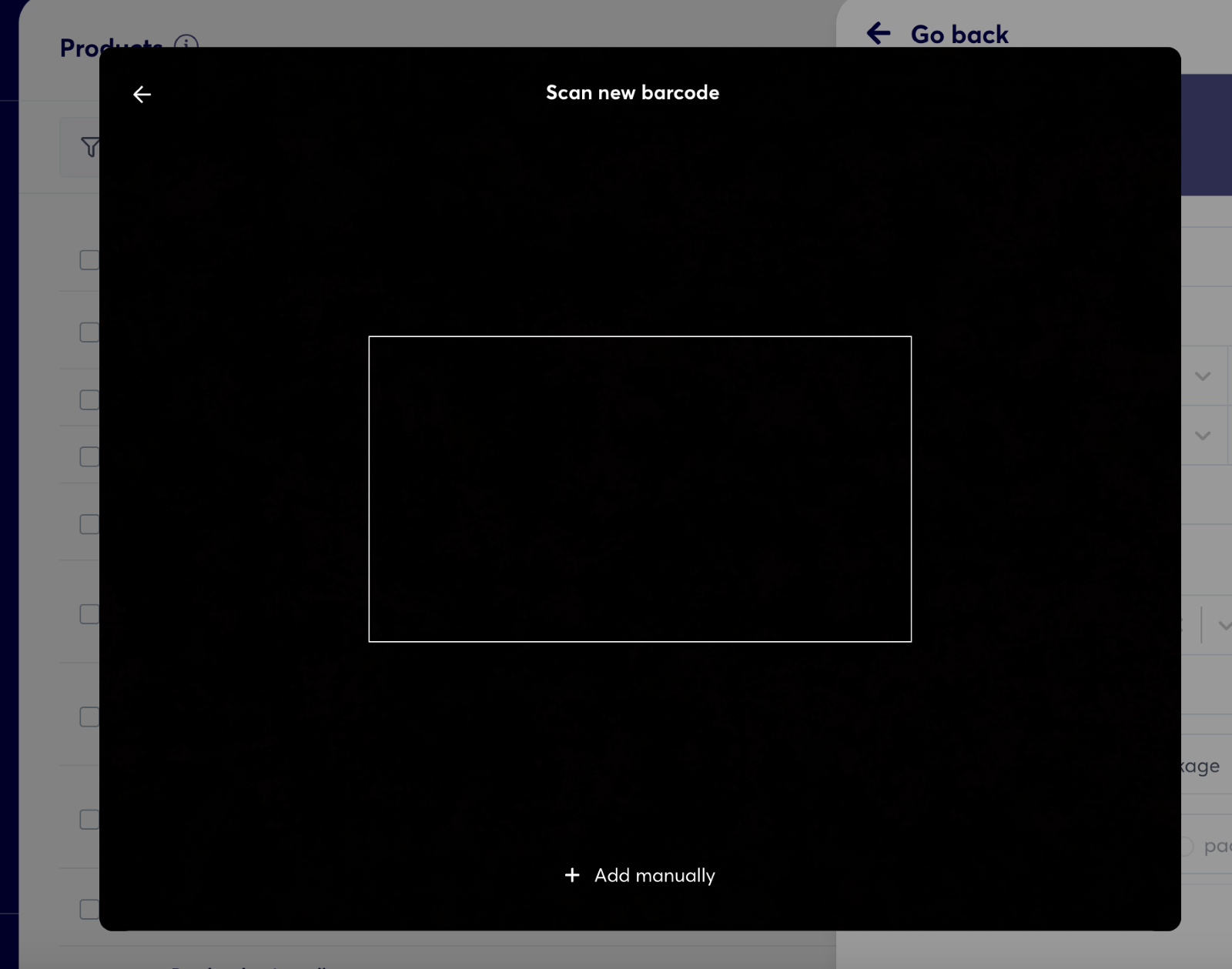
- The scanner will capture the barcode and will ask you whether you’d like to Replace
- Click on ‘Yes’
3. Add more barcodes to this item
- Click on the ‘+’ next to the barcodes.
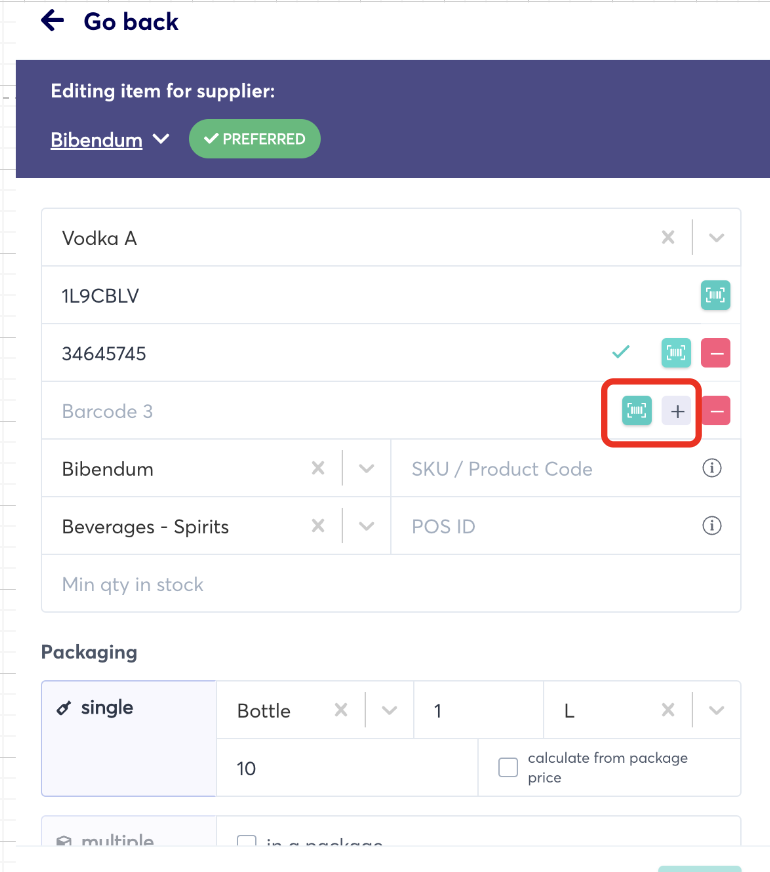
- To delete a barcode, click on the ‘-‘ next to the barcode.
For further help using growyze contact us at support@growyze.com




