Sometimes you may not be able to find your item in the database. You can add the product to your database, so that in future the item is available in your product item lists, for orders, stock takes and so on. Here’s how:
1. Scan item
Select ‘Products’ and ‘Items’ from the menu bar. Then select the green icon from the top right-hand corner to open your options and select ‘Scan to add’.
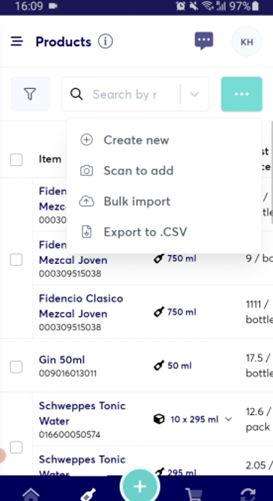
This will open the camera and allow you to scan the barcode.
Scan the barcode of your item as shown here:
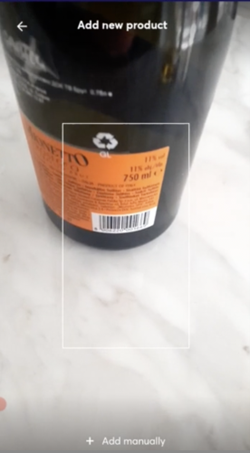
Here you can see the message ‘Product not found’. This happens when the product isn’t available in the growyze database, or hasn’t yet been added as an item by you, the user.
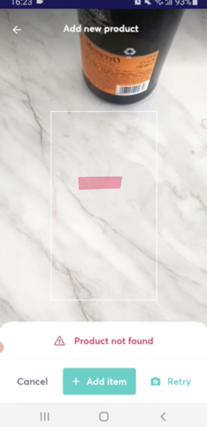
2. Add item
Click ‘Add item’ and you will see that the barcode has been added but that you need to add the other details.
Here you can add details such as the item name, cost price, POS ID and minimum stock quantities.
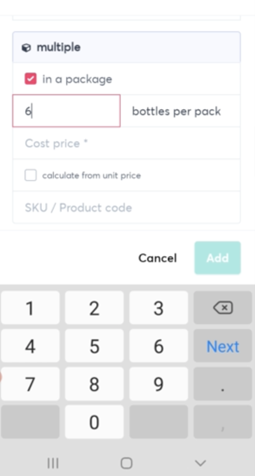
Once you are happy with the details select ‘Add’ to create your new product.
This will ensure that the product then becomes part of your item database, meaning you only need to add each product once for it to be automatically available in the future.
For further help using growyze contact us at support@growyze.com




