Purchases and ordering items for stock control is an important part of inventory management, and keeping your restaurant or bar running smoothly. Yet with all of the other day-to-day tasks and fire fighting (hopefully not literally!) that’s needed, making orders can fall to the bottom of the list.
In this guide, we show you how to use automation to order food and drink stock for your business so that you always have the right stock in place, at the right time.
How to use growyze to automate stock ordering
With growyze, you can automate how you order stock from your suppliers. Here’s how it works:
1. Set up your stock management system
Before you make a new product order you need to know what you have in stock, and what you need. Growyze makes it easy to complete a 100% paperless stock take, log items by scanning barcodes, and keep this information stored so you can access it any time, and from anywhere.
Once set up, you’ll have all of your items logged, along with the supplier details that you use to purchase them. This keeps everything; from a log of stock, to invoices and purchasing details, in one place. Making it far easier to pick up on discrepancies that occur during any part of the stock control process.
Follow this guide to complete your first stock take with growyze.
2. Make a new stock order
Inside growyze select “Purchases” and “Orders” from the left-hand menu.
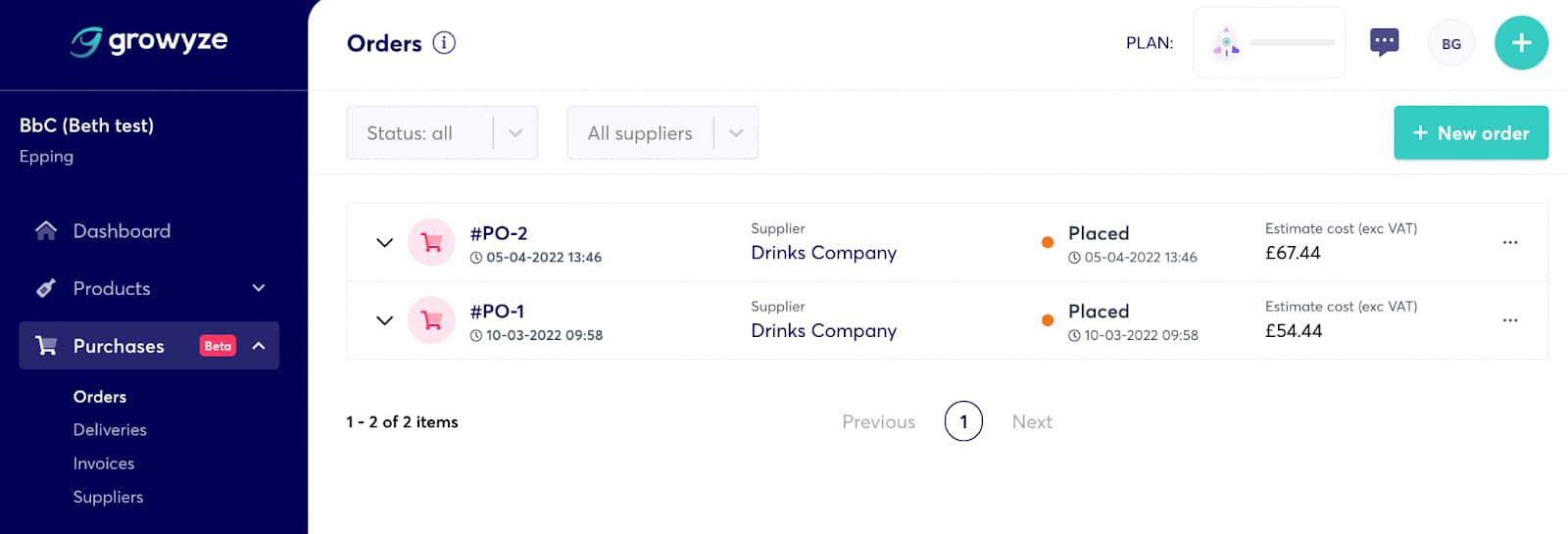
Next, select “New order” and then choose the Supplier you’d like to order from in the dropdown of stored suppliers.
Choose “Select items” and you can begin to search and select all of the food or drink items you need for your order.
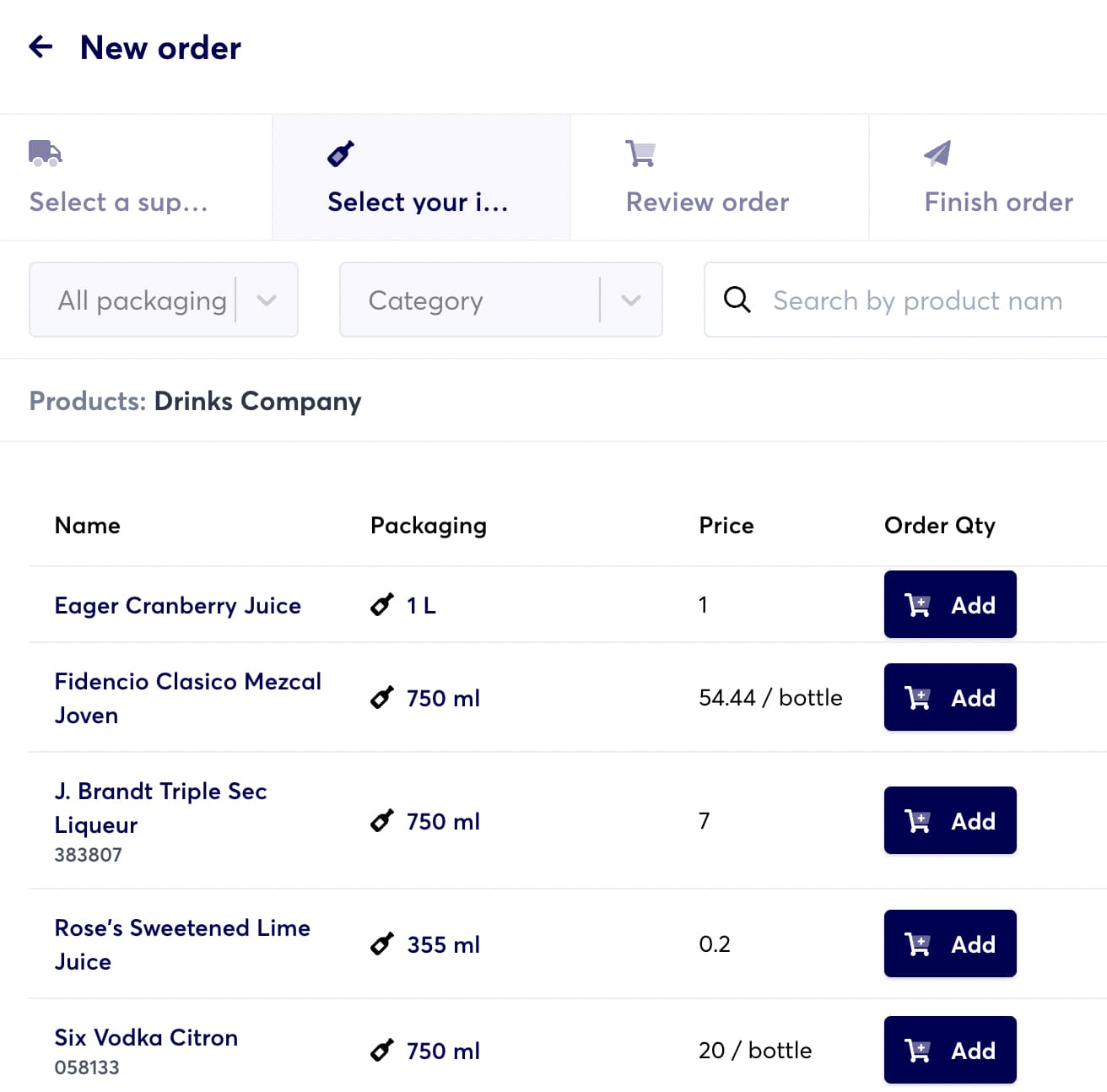
By choosing “Add” you can add any of your regular items to your order and increase quantities. As one of our customers said “it’s easier than ordering on Amazon”!
Growyze automatically adds up the order so you can see exactly how much you’re spending for each order.
Once happy, you can either save the order as a draft to come back to later, or you can choose “Review order”.
Once in review, you can easily check that all of the details of your order are correct and add any notes to your supplier to be sent alongside the order.
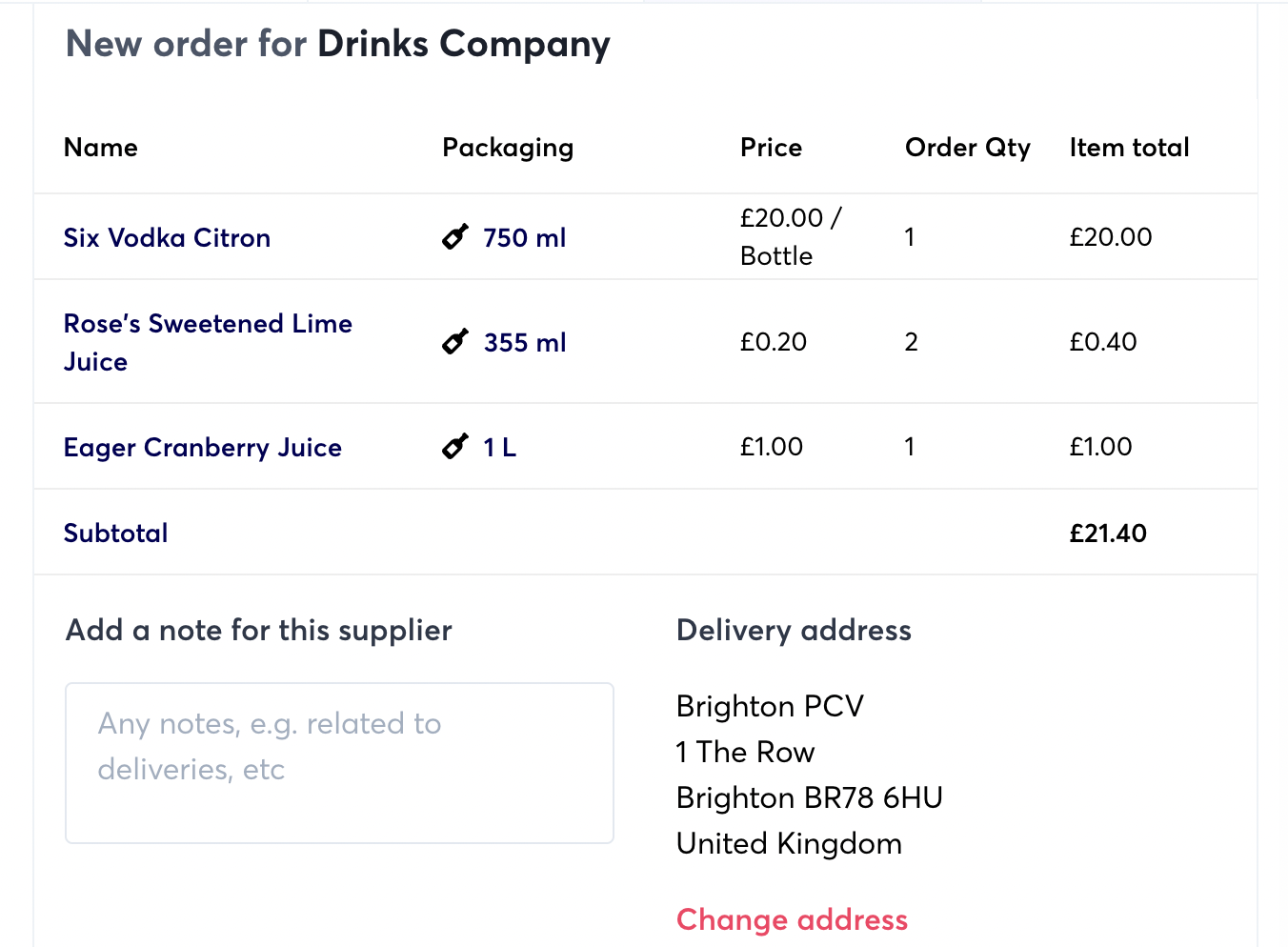
Once happy, select “Place order” and your order will automatically be placed with the supplier.
3. Set automated order reminders
Ever missed an order deadline and found yourself low on stock as a result? We know the frustration that comes with not making your orders on time and leaving your stock, and staff, short on sellable items.
In the Suppliers section of growyze you can automate order reminders, so that you always know the deadline to get new orders in.
Under “Purchases” choose the “Suppliers” tab. Here, you can either add a new supplier, or add an automated order reminder to an existing supplier.
Open the supplier and select “Edit supplier”. Then, under “Orders & Deliveries” choose “Set order reminder”.
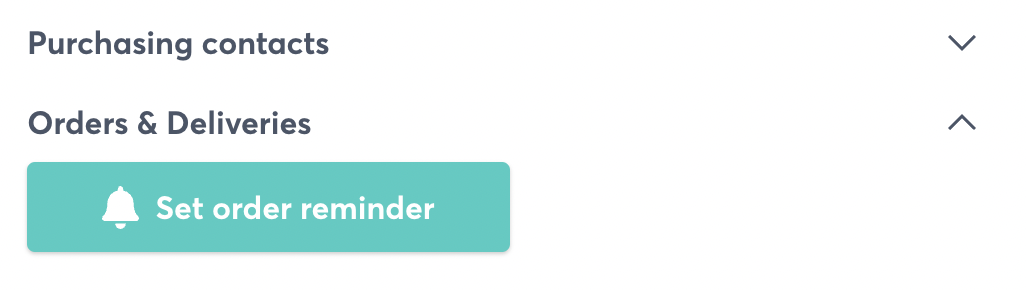
Here, you can easily choose:
- Which day your order will arrive
- The cut-off day and time for adding new items for that delivery day
- To receive an automated notification
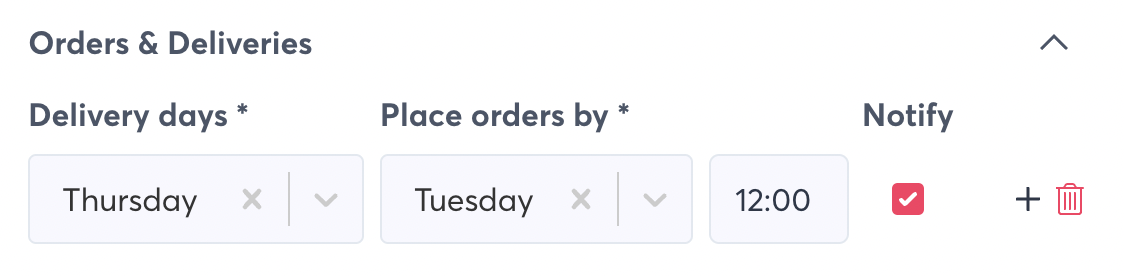
Once saved, you’ll then receive an automated order reminder to ensure that you always get your orders in on time.
Automate how you order new stock using growyze
Inside growyze there are many handy features just like this one, to help make stock control easier and more manageable. Book a demo with us today to find out more.

.jpg)


